- 727
Extract Invoices and Receipts from Google Drive to Sheets
Automate invoice extraction for seamless tracking. Connect Google Drive and Sheets to streamline data management and improve efficiency.
Automate invoice extraction for seamless tracking. Connect Google Drive and Sheets to streamline data management and improve efficiency.
Who is this workflow for? Streamline your financial management by automatically extracting data from invoices and receipts stored in Google Drive and populating it into Google Sheets. This n8n workflow simplifies the process of organizing and analyzing your financial documents, saving you time and reducing manual errors..
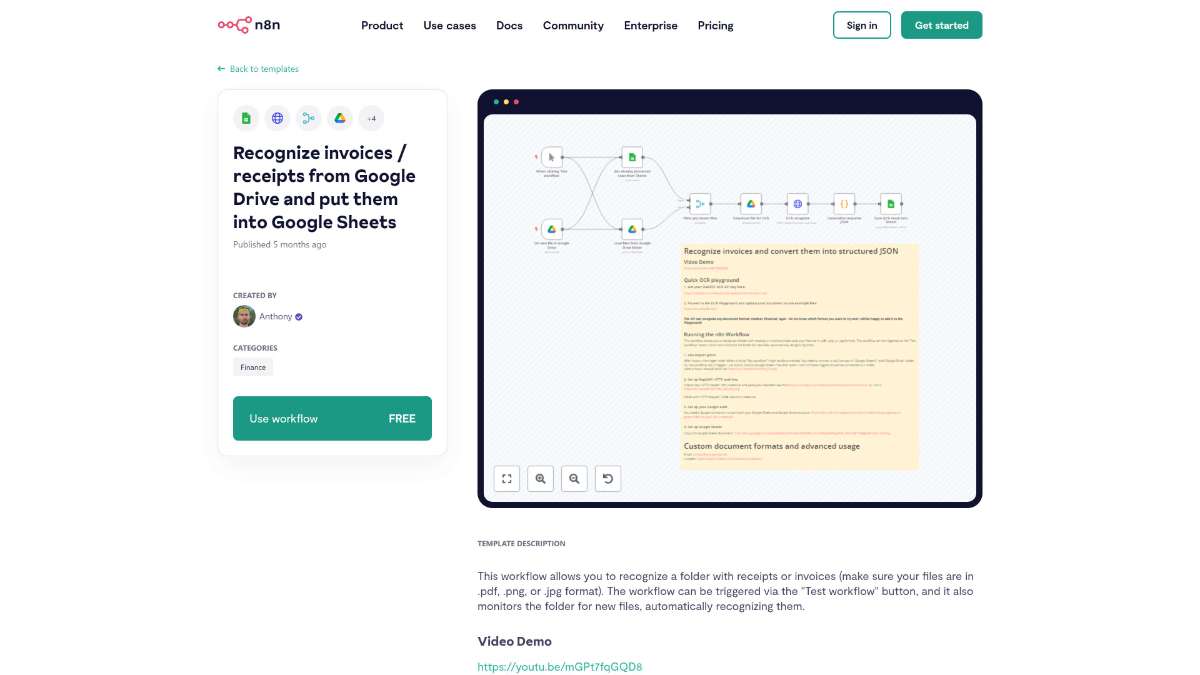
This workflow is ideal for:
This n8n workflow automates the extraction of data from invoices and receipts stored in Google Drive, seamlessly transferring the information into Google Sheets. By leveraging OCR technology and integrating powerful tools, it enhances your financial management processes, ensuring accuracy and efficiency.
For a visual guide, watch the Video Demo.
Automate video creation from articles, enhance engagement, and streamline your content process with this efficient n8n workflow template.
Enhance file retrieval efficiency using RAG and OpenAI. Automate citation generation with this n8n template's robust and streamlined features.
Streamline file management, automate data transfers, and enhance productivity with seamless integration of Google Drive and AWS S3 using n8n.
Help us find the best n8n templates
A curated directory of the best n8n templates for workflow automations.